View and Edit Your Own User Account
As any type of user (including as a user without administrator permissions), you can edit your own account information to keep it up to date.
To view and make changes to your own account details, follow these steps:
-
Click your initials in the menu bar.
The account menu opens.
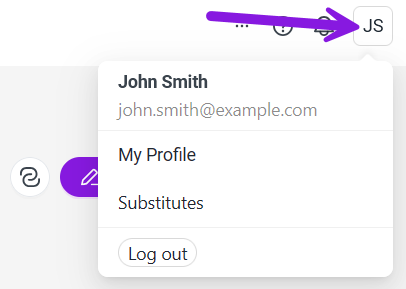
-
Click My Profile.
Your My Account page opens, showing your account information.
-
To make changes to your account information, click Edit on the My Account page.
A dialog with your account information opens.
-
Use the attribute fields to edit your account information as needed.
-
Click on the navigation tabs within the dialog to switch between the available sections.
-
Asterisks (*) indicate required fields that you must fill out.
-
See the table Reference: User Account Fields for descriptions of the fields you can edit.
Note
The areas Membership and can only be edited by administrators.
-
-
After you have finished editing your account information, click Save to save your changes.
-
Click without clicking Save if you need to discard your changes.
-
-
To exit the dialog and return to the My Account menu, click Cancel (after clicking Save), or press the Esc key.
You have successfully edited your user account details.
Reference: User Account Fields
The following table shows the fields you can edit in your user account:
|
Category |
Field Name |
Description |
Format/Options |
|---|---|---|---|
|
Personal Information |
First name |
First name |
Text field, mandatory field (*) |
|
|
Last name |
Surname |
Text field, mandatory field (*) |
|
|
Login |
Registered e-mail |
Text field, mandatory field (*) |
|
|
Password |
Access password |
mandatory field( *) with visibility switching |
|
|
|
Contact email address |
Text field, mandatory field (*) |
|
|
Phone (business) |
Business contact number |
Example format: +667 89 24416766 |
|
|
Phone (mobile) |
Mobile contact number |
Optional field |
|
|
Phone (private) |
Private contact number |
Optional field |
|
|
Company |
Company affiliation |
Text field |
|
|
Type |
User type classification |
Dropdown selection |
|
|
Department |
Department assignment |
Dropdown with “Default” option, mandatory field (*) |
|
|
Job Title |
Professional role |
Text field |
|
|
About |
Personal description |
Text field (250 characters max) |
|
Settings |
System Language |
Interface language preference |
Dropdown (e.g., “English (United States)”) |
|
|
Country |
User’s country location |
Dropdown (e.g., “Falkland Islands”) |
|
|
Region |
Time zone selection |
Dropdown (e.g., “GMT-03:00 America/Buenos_Aires”) |
|
|
Affiliate IDs |
Related affiliate identifiers |
Comma-separated text field |
|
|
Selected Affiliate ID |
Primary affiliate selection |
Dropdown selection |
|
|
Preferred unit of length |
Measurement unit preference |
Dropdown (e.g., “Millimeter (mm)”) |
|
|
Start Module |
Default starting module |
Dropdown selection |
|
|
Additional email notification |
Email notification settings |
Toggle option |
|
Addresses |
Invoice address |
Billing address details |
Expandable section |
|
|
Delivery address |
Shipping address details |
Expandable section |